Validating Your Script Implementation
After you complete the implementation process, it's important to validate that your script, page context, events, and data feed are properly set up. This article guides you through the process of validating the script and context.
There are 2 ways to validate implementation:
- Implementation Status:
- Periodic sync: A summary of the past 12 hours
- API sync: A summary of the past 7 days
- Implementation Helper: Immediate debugging tool in your browser.
Implementation status
In the Dynamic Yield console, go to your site. The first panel on your site page is the Implementation Status. This area provides a status overview of your script, page context, events, and product feed. You can also download a log for additional implementation status details. The log covers the past 12 hours for the periodic feed and the past 7 days for the API. Page context, events, and product feed status are only available for e-commerce sites.
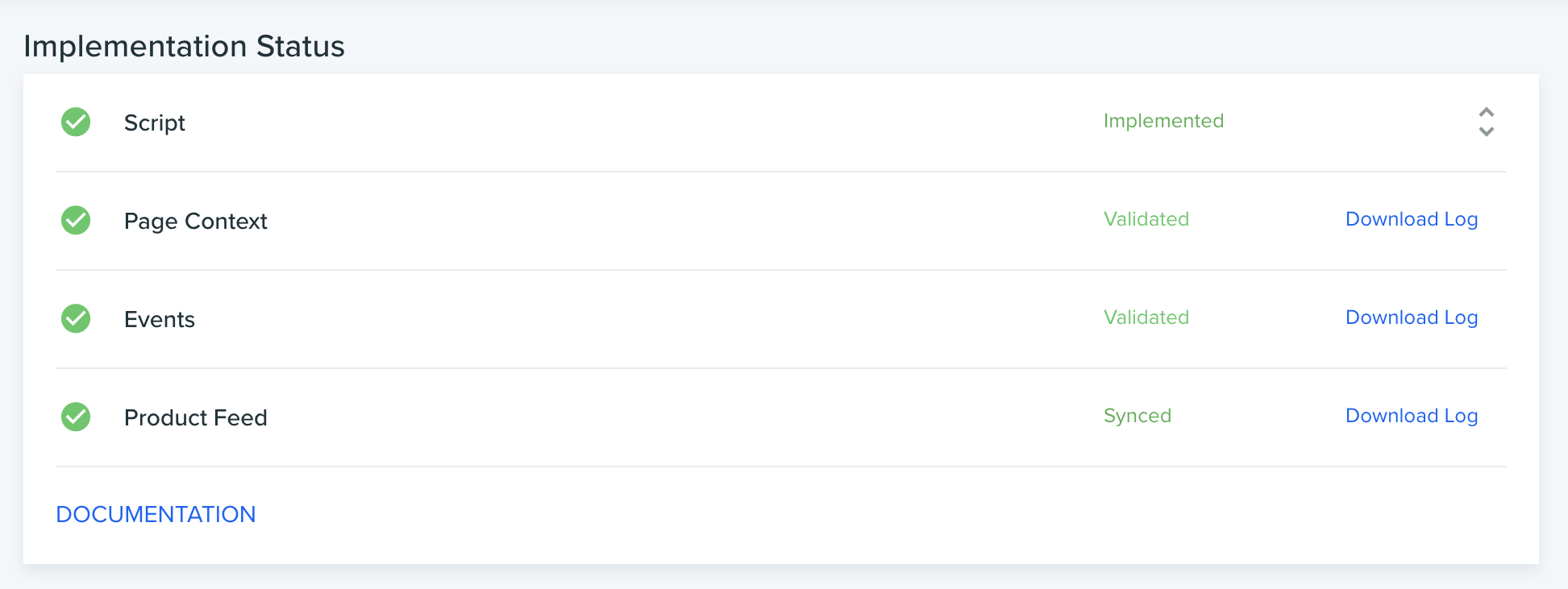
The following table provides details about available script and context statuses.
| Item | Status | Description / Threshold |
|---|---|---|
| Script | Not Implemented | No script detected |
| Implemented | The script is detected. This does not verify that the script is in the header. | |
| Page Context | Not detected |
No page context information sent in the past 12 hours. Requires at least 100 pageviews for each page type. |
| Validated |
There may be errors in up to: 2% of your product pages, 2% of your cart pages, or 5% of your category pages |
|
| Accepted with Warnings |
There are errors in: 2-7% of your product pages, 2-7% of your cart pages, or 5-10% of your category pages |
|
|
1 error (The number of errors is the number of page context types that have passed the error threshold) |
There are errors in more than: 7% of your product pages, 7% of your cart pages, or 10% of your category pages |
Validation notes
- Page context status is updated every ten minutes.
- If your page context is not validated, click Download Log to further investigate any issues. This log aggregates all known issues of the past 12 hours.
- When you resolve an issue it might take some additional time for the status to update.
Implementation Helper
You can validate the page context configuration by using both the Implementation Helper and the Implementation Status dashboard.
-
Log in to Dynamic Yield and open your website.
-
Hover over the blue Dynamic Yield icon at the bottom right corner of the page and click the green Implementation Helper icon. If you do not see the Dynamic Yield icon, either you are not logged in or your script is not implemented.
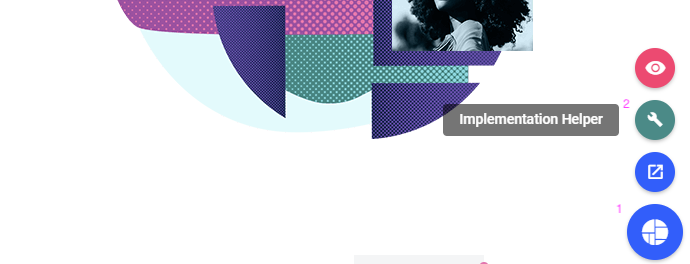
-
Begin with your homepage. Verify that the page type is “Homepage” and that the Context Implementation is ‘Before script’. Continue to different page types (category, product or item page) to verify the Page Context has been correctly implemented.
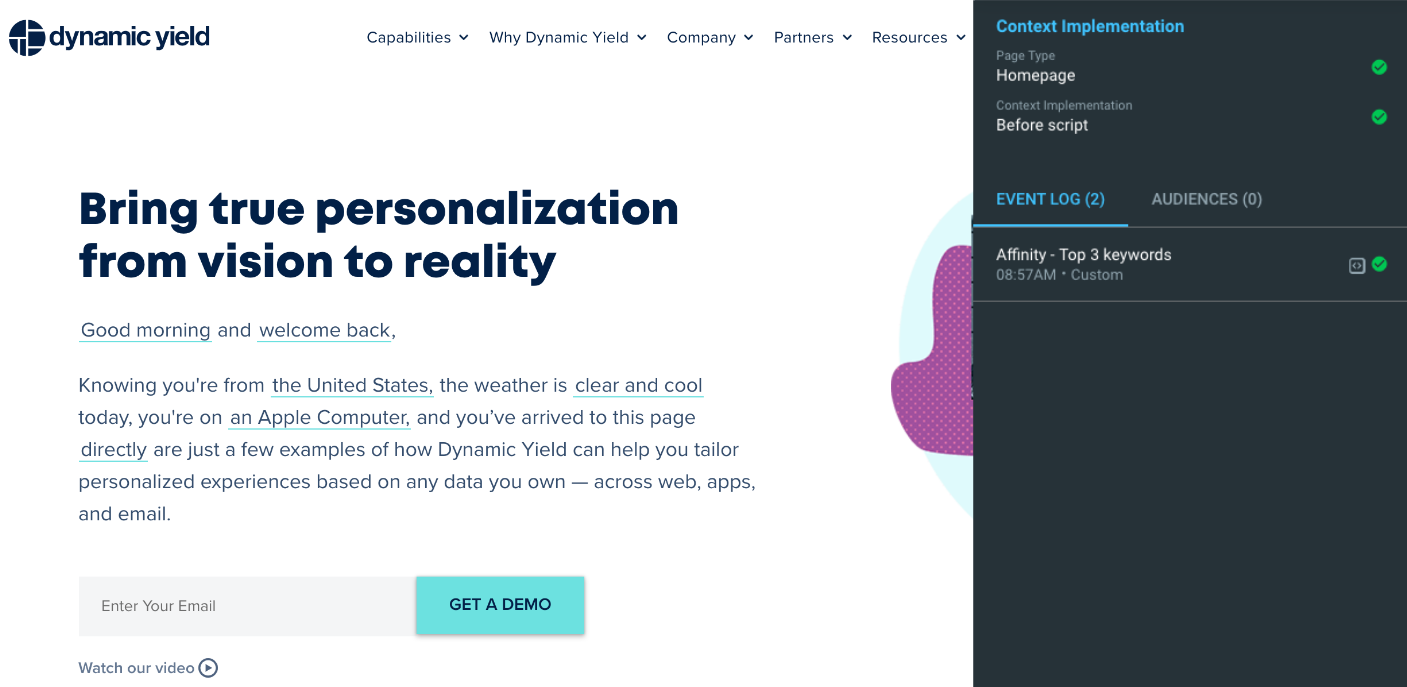
- Go to an empty cart page. You should see a warning that there are no SKUs in the cart.
- For product pages, verify your SKUs are listed correctly. When your feed is not synced, you will receive a validation error. This error occurs when the SKU of the current product is missing from the feed.
Updated over 1 year ago
