Step 4: Preview, Save, and Validate
Preview and Save
If your feed source is an uploaded file or URL, you can view a preview of up to 100 entries of your feed, including any errors or warnings, by clicking Preview. Click Save and Activate to proceed or Cancel to go back.
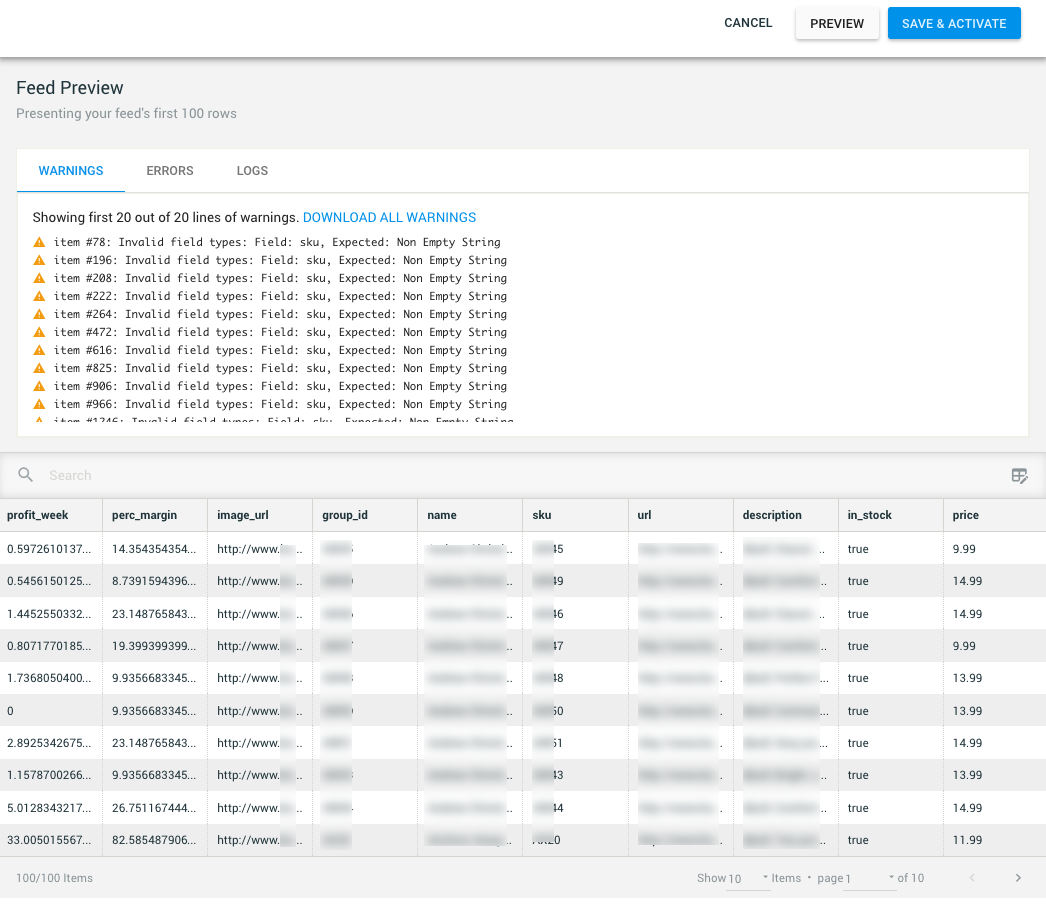
The sync duration depends on the number of items in your feed. For feeds with 250,000 items in the feed, it usually takes a few minutes, and 30 minutes for every additional 500,000 items in your feed. If you require a faster sync, consider updating your feed by API to update incremental changes instead of the standard full-feed update.
Validate the sync status
You can verify that your feed is synchronizing successfully at any time:
- Go to Assets › Data Feeds.
- In the Last Sync Attempt column, you should see a Date Feed Synced icon
 and a recent date. If the icon indicates an error or warning, download the log for more details.
and a recent date. If the icon indicates an error or warning, download the log for more details. - In the Actions column, click the View icon
 . Validate that all required columns and any custom columns you have added exist and have the correct data.
. Validate that all required columns and any custom columns you have added exist and have the correct data.
For feeds with more than 2 million products, products with no associated events are filtered out of the data feeds preview. Active products are products that have one or more activities (product view/add to cart/purchase) in the past 6 months. So when you view the product feed in the preview, the number of products at the bottom of the page is the number updated with this filter.
Updated almost 2 years ago
