Magento 1.x
The Dynamic Yield Magento implementation provides quick and seamless integration with Dynamic Yield and enables automatic implementation of the Dynamic Yield e-commerce solution that includes:
- Dynamic Yield tracking script implementation
- Context API implementation
- E-commerce events implementation
- Product feed (catalog) export
The Magento implementation is compatible with both the Enterprise and the Community editions, and supports the following event types:
- Purchase
- Add to cart
- Signup
- Login
- Newsletter subscription
- Add to wishlist
- Remove from cart
- Sort items
- Filter items
- Change attribute
- Promo code entered
- Search
Note:
Bundled products are not supported and will not be migrated to Dynamic Yield.
Integration requirements
The following are assumed true regarding your Magento environment for the integration. If any of the following assumptions are false, speak to your Customer Success Manager to determine whether this implementation method is supported for your environment.
- Your Magento site is based on a single data feed that will map to one Dynamic Yield section. The section can manage one storefront or multiple translations of the same storefront.
If you have multiple store views of any type other than a translation of the same store, create a section and product feed for each one, and then sync them manually. - There are fewer than 150,000 products in your product feed. If you have more than that, disable the feed synchronization in Magento and sync the feed manually.
- The store theme has not been heavily customized in a way that would make the DOM element data difficult to access using JavaScript.
- The Magento core code has not been modified directly or extended incorrectly.
- If you manage stock availability per locale using a plugin in Magento, you must sync your feed manually.
Mapping store views to Dynamic Yield sections
The following are the steps you must complete to map your store views to Dynamic Yield:
Step 1: Create your section in Experience OS
A section in Dynamic Yield Experience OS represents your store's site in our system. Each section has an associated product feed, which is your product catalog. You'll configure the sync of the catalog/feed in the following steps.
To create the section, go to Experience OS and follow the directions in Managing Sections.
Step 2: Create your product feed file and sync to Dynamic Yield
The product feed is a file that contains your product catalog (all your products, with product metadata). First, you must first create a file to upload to an AWS S3 bucket, to sync with the Dynamic Yield product feed. A synced product feed enables capabilities like recommendations, segmenting based on product engagement, social proof tactics, and more. Then, you must create your S3 bucket in Experience OS and generate credentials.
To enable the sync, you must enter the AWS S3 access and secret keys in the Configuration step.
Step 3: Configure the Dynamic Yield Site ID in your Magento admin panel
This step is part of the Configuration procedure described later in this article. It's important that you copy your Site ID from Dynamic Yield to complete this step.
Installing the Magento integration
- Download the installation files and save them locally.
- Unzip the folder and upload the extension folder to your root directory.
- Take precautions by following these 3 steps to make sure the process will run safely:
- Create a backup of your site by going into System › Tools › Backup or use a solution provided by your hosting company. This will be useful if anything goes wrong.
- Disable compilations via System › Tools › Compilations.
- Clear the cache by going into System › Cache Management.
- To activate the implementation, log out of your admin panel and then log back in.
- To validate the installation, go to System › Configuration › Advanced and under Disable modules output, make sure that your newly installed DynamicYield_Integration appears in the list. If it does, it means that you did everything correctly. Now just find the extension settings and start configuring.
Notes
- If you use Varnish or similar caching solutions, ensure the Dynamic Yield blocks are not cached. In certain cases, hole-punching might be necessary.
- If you're using a custom template and the template uses HTML classes other than the default ones, you must adjust those fields so that the Dynamic Yield integration can work properly, as shown in the Advanced Settings section of this article.
Configuration
- In the Magento admin panel, go to System › Configuration.
- Open the Dynamic Yield Integration › Configuration section.
- Click Integration, expand the Settings section, and complete the form:
- In the Site ID section, deselect Use Default and enter your Dynamic Yield site ID.
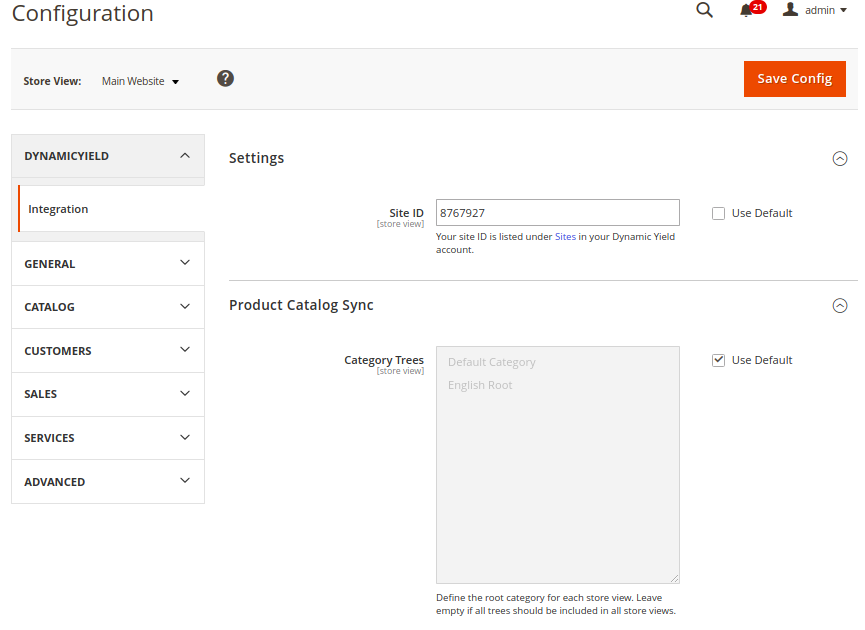
- In the **Access Key ID**, enter the value provided by your Customer Success Manager. This gives the implementation access to your AWS S3 bucket. This configuration is global and therefore affects all stores and store views in this instance of Magento.
- Enter the **Secret Access Key** provided by your Customer Success Manager. This gives the AWS bucket access to the feed storage. This configuration is global and therefore affects all stores and store views in this instance of Magento.
- Expand the Product Catalog Sync section and complete the following fields:
- Enable Product Feed Sync: This should be enabled, unless your feed is not standard and must be manually synchronized (see Integration requirements). If you disable the sync, you don't need to configure any other settings in this step.
- Sync Rate: Export feed. Sync rate configurations determine how often you want the feed to be updated on Dynamic Yield.
- Product Attributes: Enhance your personalization capabilities by syncing up to 10 additional key product attributes (mandatory attributes are already selected). Note that you won't be able to deselect attributes after sync.
- Exclude Categories: Categories that will be excluded from the product feed column called “categories”. These categories will be reported in the column “keywords”. This is designed for temporary categories, such as “winter sale”, which do not represent the main category tree but are still valuable. If excluded, these categories will still be reachable via the keywords column.
All configurations are global and apply to all stores and store views in this instance of Magento.
Advanced settings
If you use a custom template that uses HTML classes other than the default ones, you must adjust those fields so that the Dynamic Yield integration can work properly.
-
Go to System › Configuration › Advanced › Developer in the admin panel.
-
Expand the Dynamic Yield Integration section and adjust any of the following settings as desired:
Dynamic Yield Integration settings
Setting Information Load jQuery Library Select Yes if you're using Magento version 1.8 or earlier and your site does not use a jQuery library already in any other integration. Default Store Select this option only if advised. You can select the default store to use for reporting categories in context. Enable Custom Store Locale Enable this to set a custom locale for recommendation contexts. For more details, see the Validating multi-language sites section. Category Page Layered Navigation Filter Set a custom trigger element and define type and value structures for the layered navigation filter. Category Page Sort Filter Set a custom trigger element and define type and value structures for the sorting filter. Product Page Swatch Filter Set a custom trigger element and define type and value structures for the product swatch filter. Product Page Attribute Filter Set a custom trigger element and define type and value structures for the product attribute filter. Debug Mode Select Yes to enable debug mode. The debug data is written to a debug file {{base_dir}}/var/log/DynamicyieldIntegration.log Product Feed Chunk Size Select a smaller value to use less CPU memory during the product feed export. The default value is 100. Adjust only if you are experiencing performance issues. Triggers Assign a CSS selector (element, class, id) for the element that triggers the action. An event listener is attached to this element. If the DOM element isn't found, the event isn't attached, and that particular event isn't tracked. To find the appropriate selector, inspect the page's source code and find the element responsible for triggering the filter/sort/change functionality. This can be any element (div/select/a/span). Type and Value After you find the trigger element, you'll need to configure the Value and Type fields (for example, filter type: Size, filter value: Green): These fields show the DOM structure relative to the trigger element and are used to extract the type and value data. Use a JSON string where keys are functions and values are function parameters. Any function available in the given scope can be used in the structure. Filter can have multiple types: Attribute, text-based swatch, image-based swatch, and more. Therefore, there are multiple configuration values for each type. Fill in the appropriate fields depending on your requirements. If you don't use any particular filter type, you can leave the configuration as is or leave the field empty Event Selector The configuration scope is per store, so you can set different selectors and structures for each store view. -
You can configure the default store view to use in context. Use this option only if you've been instructed to do so.
-
You can also configure the Integration Type:
- Enable Dynamic Yield Europe Account: Set this field to Yes to enable a Dynamic Yield Europe account. This setting adjusts the tracking script URLs and the product feed upload URL. No other configuration is necessary.
- Enable CDN integration: If you select Yes or European, an input field appears where you can enter your CDN URL. (Recommended: Select Yes. If you select European, the product feed bucket endpoint URL changes.)
- CDN URL: You can write your custom CDN URL that will be used to include the tracking scripts.
Validation
It's important to validate that your script, page context, data feed, and events have been set up properly. To do this, use the Implementation Status Dashboard and the Web Implementation Helper.
See Validating Your Script Implementation for help with validation.
If you have multiple storefronts representing different translations of your site, see the Validating multi-language sites section of this article. If you have any issues with the Purchase event, see the Troubleshooting purchase events section. If you can't validate your product feed, see the Troubleshooting your product feed section.
Validating multi-language sites
If you have multiple storefronts representing different translations of your site, it's important to validate that the page context is properly aligned for each site. This is in addition to the standard page context validation procedure.
- Go to one of your websites and open the browser console.
- Locate the page context by searching for DY.recommendationContext.
- Verify that the lng parameter is aligned with the language of the page.
- Repeat this procedure for each translated version of your site.
- If you find one or more lng parameters that are not aligned with your site, you can update it in the plugin settings.
- Go to System › Configuration › Advanced › Developer in the admin panel.
- Expand the Dynamic Yield Integration section.
- Set the Enable Custom Locate setting to true and use the dropdown list to select the correct language for the Store View that is currently selected. Repeat for every Store View.
- If the dropdown list does not have the correct language setting, set Set Custom Locate to true and specify the language string in the Custom Context Store Locale field (for example. de_DE).
Troubleshooting purchase events
The integration uses default Magneto events that work with default Luma and built-in modules. So, if you use a third-party payment/checkout module, you need to make sure that these events are triggered (or add observers to your custom events) during place order:
Magento1 – sales_order_place_after
Magento2 – checkout_onepage_controller_success_action
Troubleshooting your product feed
If you can't successfully synchronize your product feed, verify that all required settings are configured before contacting customer support, including verifying that:
- The Enable Product Feed Sync setting is enabled in Magento. For details, see the Mapping store views to Dynamic Yield section.
- The Site ID, Access Key, and Secret Key settings are correct.
- cron is running on your Magento site.
- The feed file is on the server: {magento_root}/var/dyi_export/productfeed.csv
FAQs
Does the integration support Varnish full-page caching?
Yes, the integration works with Varnish full-page caching. If Varnish or a similar caching solution is used, make sure that Dynamic Yield blocks are not cached. In certain cases, hole-punching might be necessary.
If I use a third-party search extension, will the search event work?
In most cases, yes. However, if the search extension doesn't follow the Magento default built-in class hierarchy, contact us to create a custom solution for you.
The Sort event isn't working. What should I do?
If you use a custom template, there might be some issues with the Sort event, as it's strictly for default Magento templates. Contact us to create a custom solution for you.
The Change attribute event isn't working. What should I do?
This integration is designed to work with default Magento functionality. Are you using any third-party extensions for product page attributes? If so, contact us to create a custom solution for you.
One of the listed events isn't working. What should I do?
This integration is designed to do the least possible harm to any other extensions, but in some cases, there might be conflicts that can cause issues for some events or some other functionality. If this is the case, contact us so our support team can evaluate and fix this issue.
I’m getting a message “DynamicYield Integration: Products missing mandatory attributes. Details: dyi_skipped_products.log”:
Products are validated to ensure that all of the mandatory attributes are set. If you receive this message, it means that some products were skipped during the product feed export. The skipped products are listed in the dyi_skipped_products.log.
Updated over 1 year ago
