Validate page context configuration
You can validate the page context configuration by using both the Implementation Helper and the Implementation Status dashboard.
-
Log in to Dynamic Yield and open your website.
-
Hover over the Dynamic Yield icon DYicon2.png on the bottom right corner and click the Implementation Helper icon implement_icon.png. If you do not see the Dynamic Yield icon, either you are not logged in or your script is not implemented.
-
Begin with your homepage. Verify that the page type is “Homepage” and that the Context Implementation is ‘Before script’. Continue to different page types (category, product or item page) to verify the Page Context has been correctly implemented.
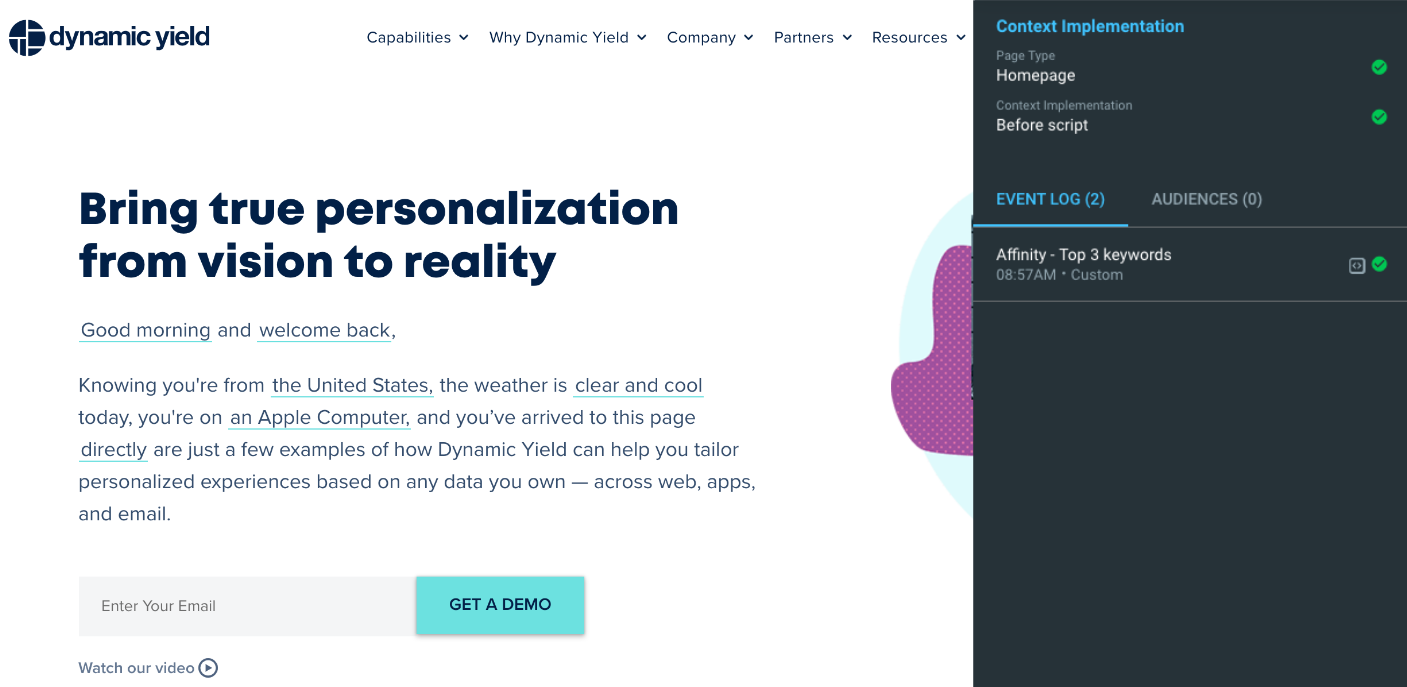
-
Go to an empty cart page. You should see a warning that there are no SKUs in the cart.
-
For product pages, verify your SKUs are listed correctly. When your feed is not synced, you will receive a validation error. This error occurs when the SKU of the current product is missing from the feed.
-
When validating an e-commerce site, you can also leverage the implementation dashboard under Settings › General Settings. Page context information is updated in the implementation dashboard every ten minutes, so very recent changes might not be reflected.
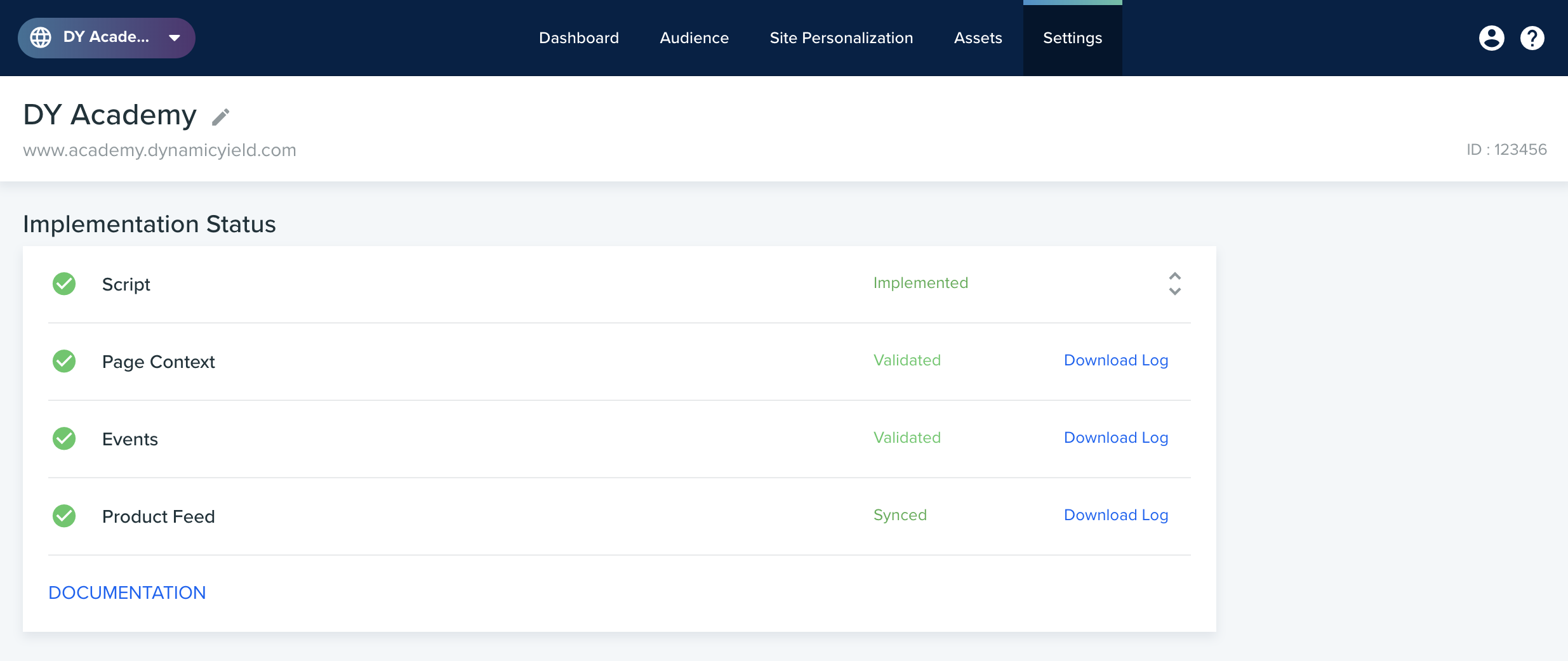
If your page context is not validated, click Download Log to further investigate any issues. This log aggregates all known issues of the past 12 hours.
Updated almost 2 years ago
